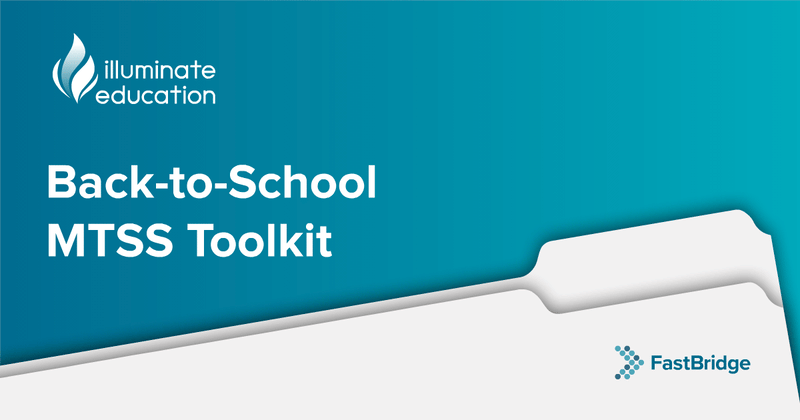By: Rachel Brown, Ph.D., NCSP
As a follow up to the last blog about using aggregate data to understand school or district progress toward implementing an MTSS, this one will take a look at the FastBridge Learning® district- and school-level Group Growth Reports. These reports are available to school and district managers and provide information about how much growth different groups of students made. These reports are helpful tools for comparing outcomes by school and grade as well as for deciding where additional resources are needed. We will review the basic organization of the Group Growth Report and then the features of this report for the district as a whole and for a specific school.
Group Growth Report Organization
A sample CBMreading Group Growth Report for a single class is shown below. All versions of the Group Growth Report include three main sections: (a) infographics, (b) list of students (or groups) and their growth metrics, and (c) summary data. This report draws on data from two specific screening time points: fall and winter or winter and spring. Note that all Group Growth Reports can be displayed with either benchmark or norm color codes and the following examples use the normative colors.
Infographics. The top portion of all Group Growth Reports shows two bar graphs. The bar graph on the left shows the percentages of students who completed the assessment at both time points whose scores fall into each of the four percentile rank groups as follows:
Classroom-Level Group Growth Report




as above. The bar graph on the right provides different information. It shows data about the students’ score changes (i.e., growth) from the first to second screening dates. The percentages in this graph reflect the number of students whose growth falls in each percentile group.
List of students (or groups). The middle section of the report includes a listing of either the students in a class or the groups depicted. Information about the group options will be covered below. The version of report shown above in in “expanded” view meaning that it displays the growth amounts and the percentile rankings for those amounts. In the class version, the teacher will see each student’s name followed by the student’s scores, the actual and expected amounts of growth, and the percentiles for those growth numbers. Finally, this section shows the end point score goals for each student and the benchmark. Notice that some students started out with strong scores but make less growth than other students. Others started out very low and then had very strong growth. The key to understanding this report is knowing that students who start out strong might not make as much growth as others but they should make at least typical growth. But, for students who start out below, more growth is needed in order for them to catch up.
Summary data. The final section of the Group Growth Report includes a summary of the information for that group. This section includes the average and median scores, the standard deviation, and range of scores. In addition the average and median growth for the group are shown. These data might be helpful for teachers when comparing growth over different parts of the school year (e.g., fall to winter or winter to spring).
In addition to the class version of the Group Growth Report, there are district and school versions. Access to view these versions is limited based on a user’s login type and appropriate FERPA limitations. Specifically, District Managers can see the district-level Group Growth Report and School Managers can see the school-level version of the report.
District Growth Report
The District Growth Report was developed to help district leaders compare outcomes across buildings. A brief training example using CBMreading scores is shown below.
District Level Group Growth Report


The basic sections of the report are the same as the classroom version. The infographics at the top reflect district-wide scores and growth from fall to winter. The middle section is where this version of the report differs from the classroom one. Instead of student names, it lists the schools included. The schools listed will include only those at which students completed the specific measure included in the report. In this example, an elementary school and a middle school are listed because students in those buildings completed CBMreading as a screening assessment. Since this version of the report includes data from multiple grades, it displays the median percentile ranking of the scores from students in the building. In this example, the students at the elementary school started out with stronger performance, as compared to national norms, than students at the middle school. However, by the middle of the school year the middle school students demonstrated more growth than the elementary students.
School Growth Report
The School Growth Report provides similar information for the grades within a school. Below is an example from Luceno Elementary School, shown above. In this version, the infographics show the distributions of scores and growth for all the students in the school. This middle section includes data for each grade level. The median scores of students in the first, second, and third grade went down from fall to winter, but those in fourth and fifth grades went up. The median growth for students in second, third, and fourth grade also sent down, increased slightly in first grade, but increased a larger amount in fifth grade. Due to the limited or negative growth of students in the first through fourth grades, their growth percentiles are all displayed in red and show that the students in these grades are not likely to meet the year-end growth goal. The fifth graders made good progress and appear on track to get near the grade-level goal.
This report also allows school leaders to examine score distributions across all the classrooms by grade level. To see the data for each classroom, click on the name of the grade. For example, by clicking on the number THREE the display changes to show this report organized according to the different third grade teachers. As shown below, viewing the data for
each of the third grade classes reveals very different score patterns over time. When viewing the growth data for each classroom (i.e., teacher) it is very important that school leaders are sensitive to how comparisons between and among teachers will affect staff. FAST™ assessments were not designed to evaluate teachers, however, considering differences in student growth across classrooms can be important when allocating resources within a building.
School-Level Group Growth Report


Third Grade-Level Group Growth Report
The Group Growth Report is available with data at the district, school, grade, and classroom levels. This report specifically highlights how much growth students made from one screening period to another. Growth data are important because students who start out behind their peers must make more than typical growth in order to catch up. That said, all students should make enough growth to reach year-end learning goals. Education leaders can use the Group Growth Report to identify strengths and weaknesses in different schools and grade levels, and use that information to develop and implement solutions. For example, if all the students in one grade appear to be making much less than expected growth than students in other grades, professional development for their teachers could focus on teaching methods to boost growth within the context of the material taught in that grade. Additional resources to assist with understanding the Group Growth Report are found in the FastBridge Learning® system. In particular, there is a report “overlay” feature available at the bottom right of all versions of the Group Growth Report screen. You can access it by clicking on the following icon in the system.

In addition, there is a video about the classroom teacher (individual students) version of this report available by clicking on this button in the bottom right of the teacher’s screen. Other resources about the Group Growth Report are found in the Knowledge Base.

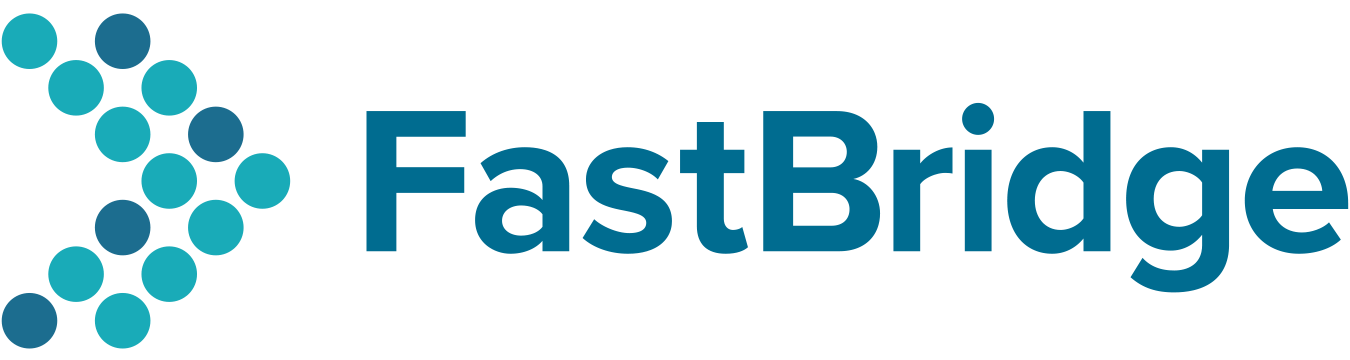


![[eBook] Get the Whole Picture: Using Social, Emotional and Behavioral Assessments to Support Student Success](https://5196620.fs1.hubspotusercontent-na1.net/hubfs/5196620/AdobeStock_157265506.jpeg)